Hi 365 Officers,
Within Azure Information Protection landscape, i will try to install the Windows AIP Client. My objective is pretty simple in a first place: I would like to enable label classification through Office Desktop apps.
Writing these lines, there are 3 existing clients available:
- Azure Information Protection Client (1.37.19.0)
- Azure Information Protection Client Preview (1.38.7.0)
- Azure Information Protection Client for Unified Labeling (2.0.500.1)
Hard to pick-up one hein ? That’s why i decided to mock-up the three.
MSDN articles (yeah i’m getting old, youngers say Docs) detail this:
If you have a version 1 of the client that is later than 1.37.19.0, it is a preview build for testing and evaluation purposes.
Tip
Interested in evaluating the Azure Information Protection unified labeling client because your labels are published from the Office 365 Security & Compliance Center?
See Azure Information Protection unified labeling client: Version release information.
Little bit of context
All my Desktop will run the following configuration:
- Windows 10 Enterprise 1803 Springs Fall Creators April Update (Build 17134.345) through VDI
- Microsoft Office Professional Plus 2016
- All English
That said. Let’s try first the Preview
Azure Information Protection Client Preview (1.38.7.0)
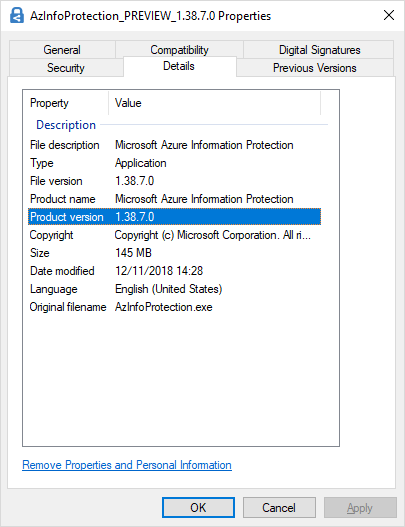
Download the client, i have choosen the exe instead of msi (We will not talk about package shipping here), then launch it.
You will require an Administrator elevation privilege, so use right account (domain or not).

I did not tick “Install a demo policy” because i’m already configured my custom Sensitivity labels and publish them in Security & Compliance Portal. So my policies will fall down from the cloud as soon as i will connect my tenant user account (I guess/hope).

As you can see the installer is updating at his step my Microsoft Office 2016 Suite.

Really straightforward.
As you can see the AIP Reader, for opening encrypted PDF for example is also installed.

Here is the Azure Information Protection administration within the Azure Portal. It is important to notice that only the published policies within this portal will be available in Office Apps using the Preview AIP Client.
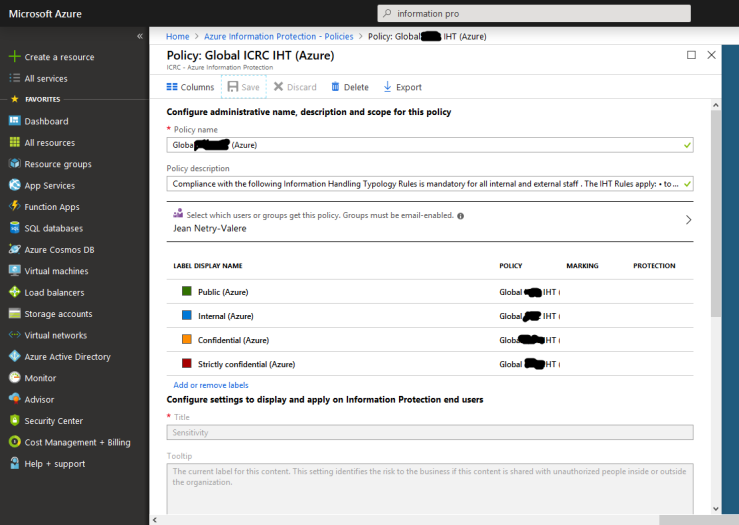
We will discussed about the rules definition later in another article.
Launching Word with your tenant account connected you can see the Classification Labels available.
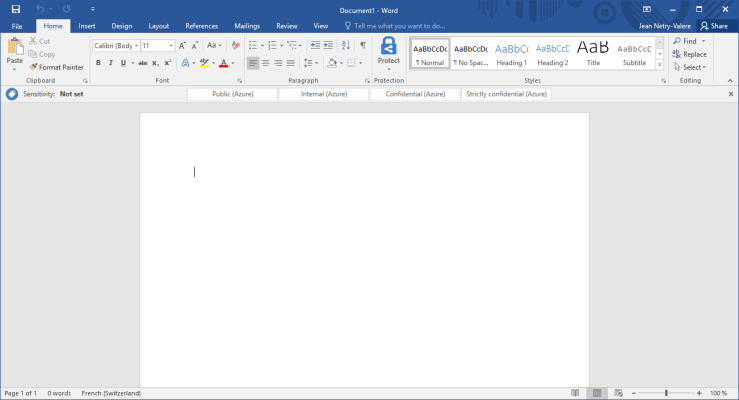
Caution of would like to try the scanner you must install the previous build to got it working. See the following Microsoft steps:
Install the scanner by following these steps:
- Install the current GA version (1.37.19.0) of the client.
- Install and configure the scanner.
- Start the scanner.
- Upgrade the Azure Information Protection client to this preview version.
- Start the scanner.

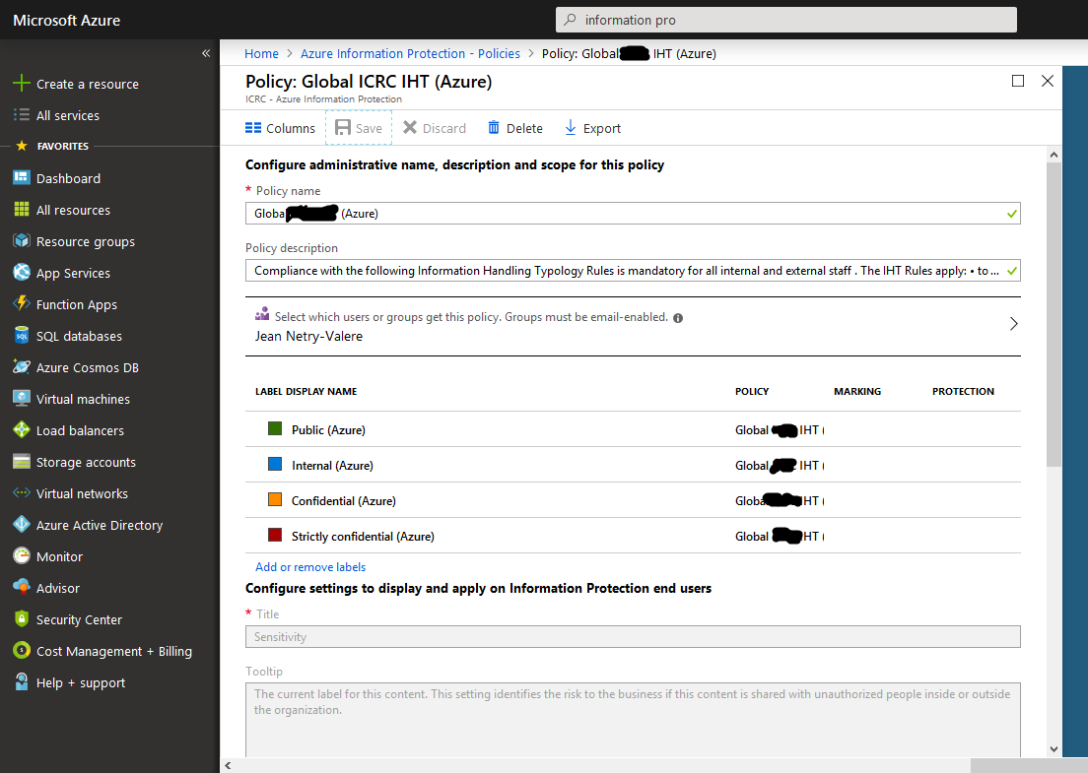
[…] Installing Azure Information Protection Client [Part 1] […]
LikeLike